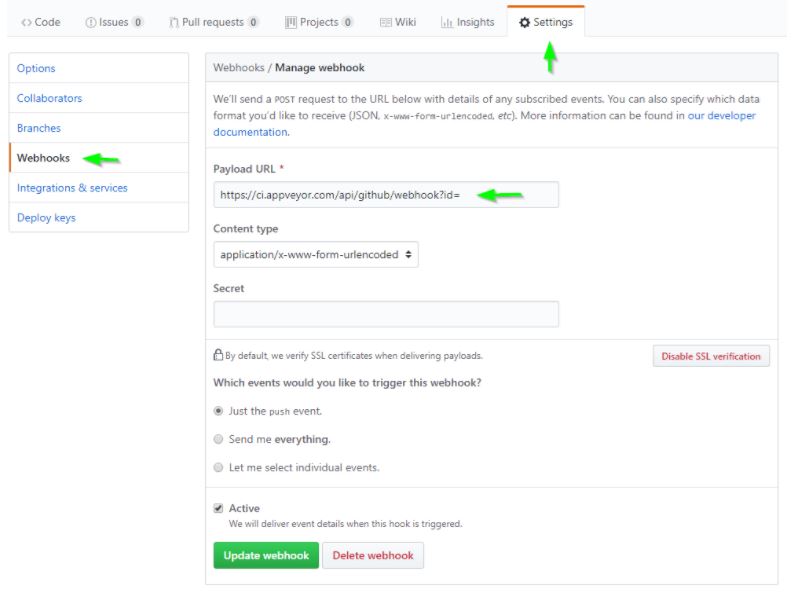- 1 Minute to read
- Print
- DarkLight
- PDF
AppVeyor
- 1 Minute to read
- Print
- DarkLight
- PDF
If you are using AppVeyor for your CI/CD pipeline, you can easily add a “On build success script” to your AppVeyor project. This will notify Retrace’s Deployment Recorder during or after your deployments. The Deployment Recorder offers three different actions (Start, Complete, and Cancel) that can be passed as arguments depending on how you are configuring the task within your existing pipeline.
Check out our Deployment Tracking Overview guide to learn how these deployment notifications can be used within Retrace.
Setup
In this example, there is a 'scripts' folder in the root of the project directory:

This folder holds the powershell script called 'Stackify-Deploy.ps1' file. To find an example of powershell scripts, you can look here.
AppVeyor Setup
You will need to setup Retrace environment variables in AppVeyor. AppVeyor offers great documentation on their existing environment variables and you will need to add the custom ones in the example below:
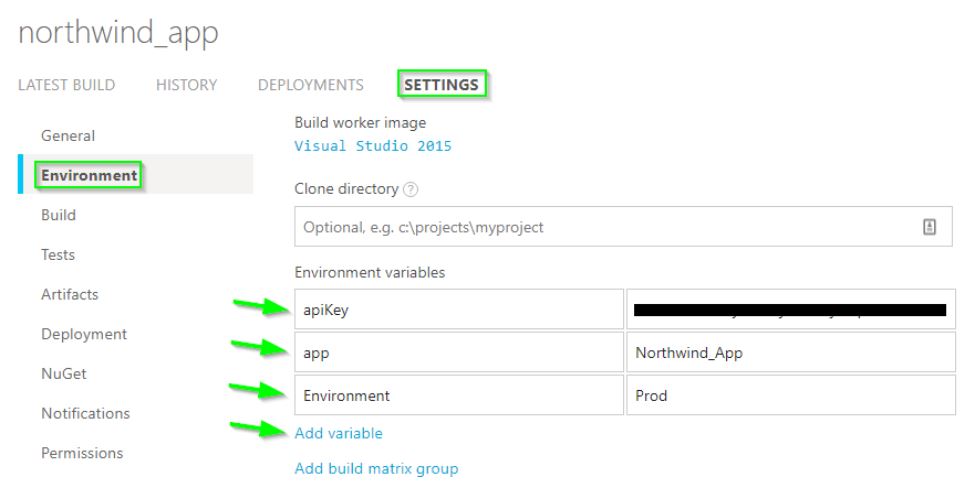
Next, navigate to 'Settings' > 'General' section. You will need to add the "On build success script'. You can see this setup properly below:
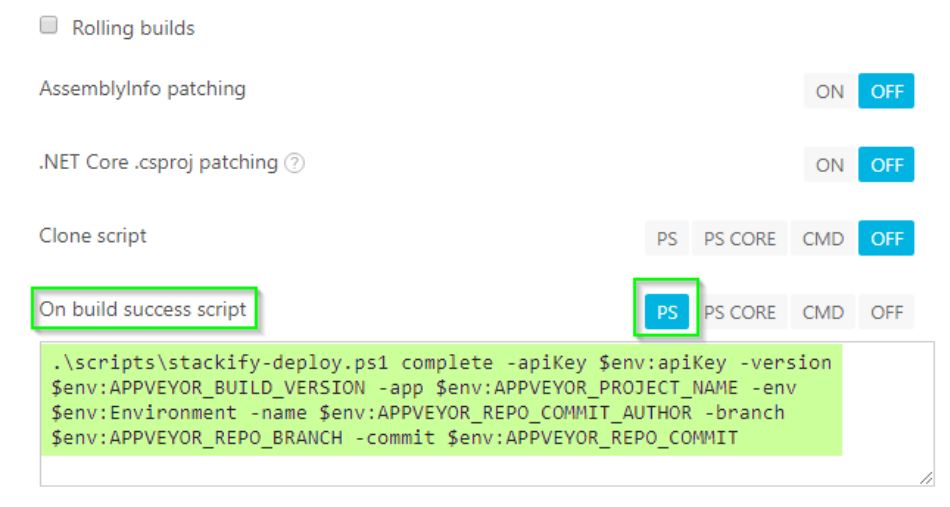
Finally, you need to save the changes in AppVeyor. If the script is saved in your Project folder, you can push changes to the Github (see below for more specific instructions) or Bitbucket account and you should see something similar to the example below:
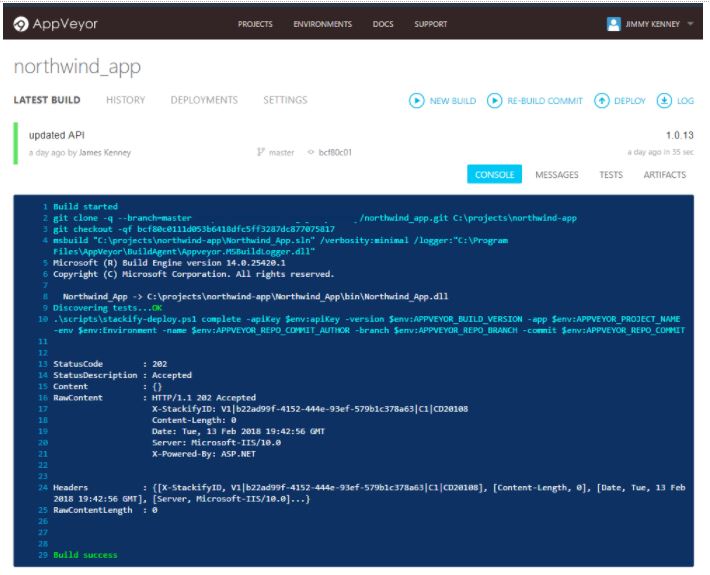
Setup Differences - .NET Core
For .NET Core, the setup is the same as above except for needing to add one more command before the build process happens, as shown below:
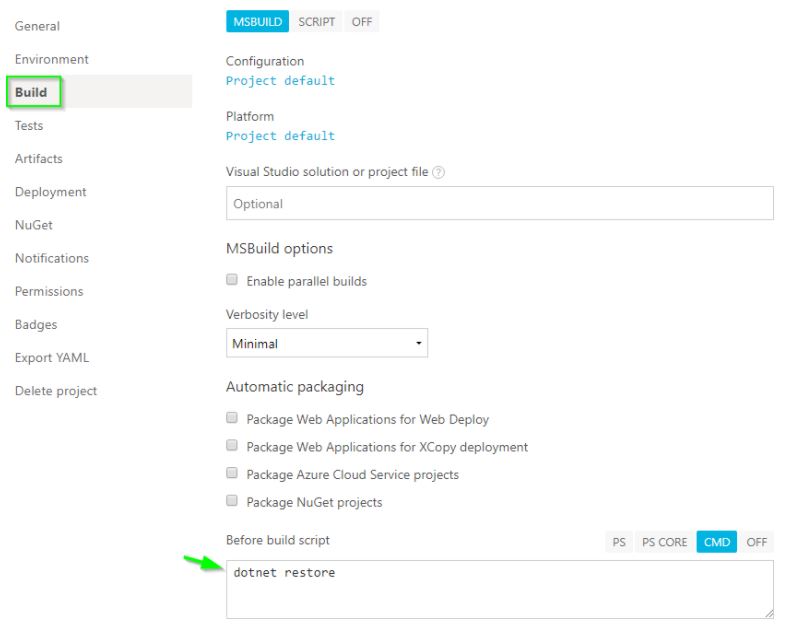
Setup Differences - GitHub
For GitHub accounts, you will need to add a webhook to the repository. The AppVeyor webhook is located on the 'General' tab under the settings menu of your project, as shown below: