- 1 Minute to read
- Print
- DarkLight
- PDF
Exporting Logs
- 1 Minute to read
- Print
- DarkLight
- PDF
Exporting Logs with Retrace
Overview
Retrace provides users with the ability to export various types of logs, including app logs, syslogs, access logs, and event logs, that are displayed in the Retrace Logs Dashboard. This feature allows users to download logs for offline viewing, sharing, or further analysis.
How to Export Logs on Demand
In the Retrace Account, navigate to the Settings > Account Settings Page and enable the feature:
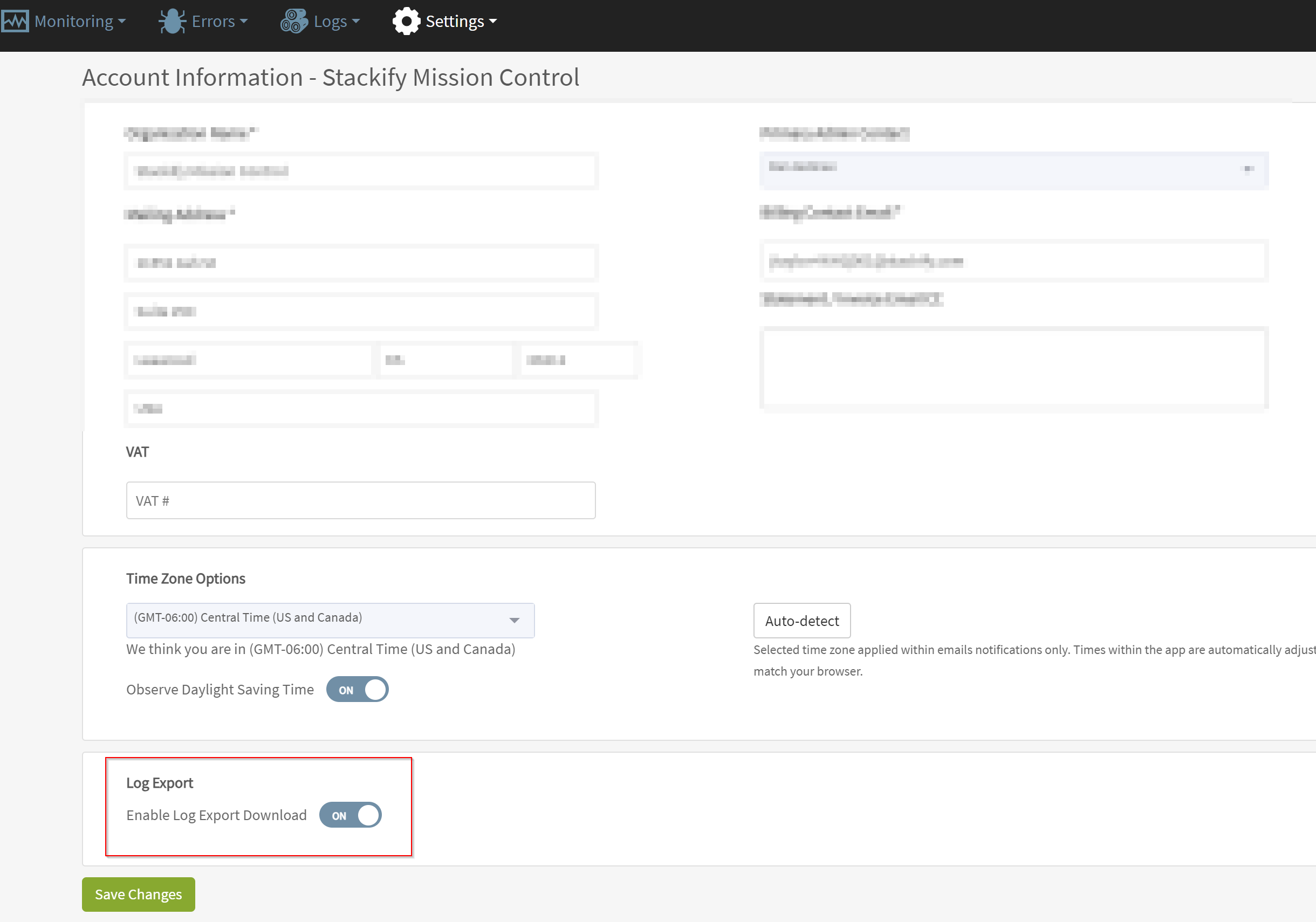
Navigate to the Retrace Logs Dashboard
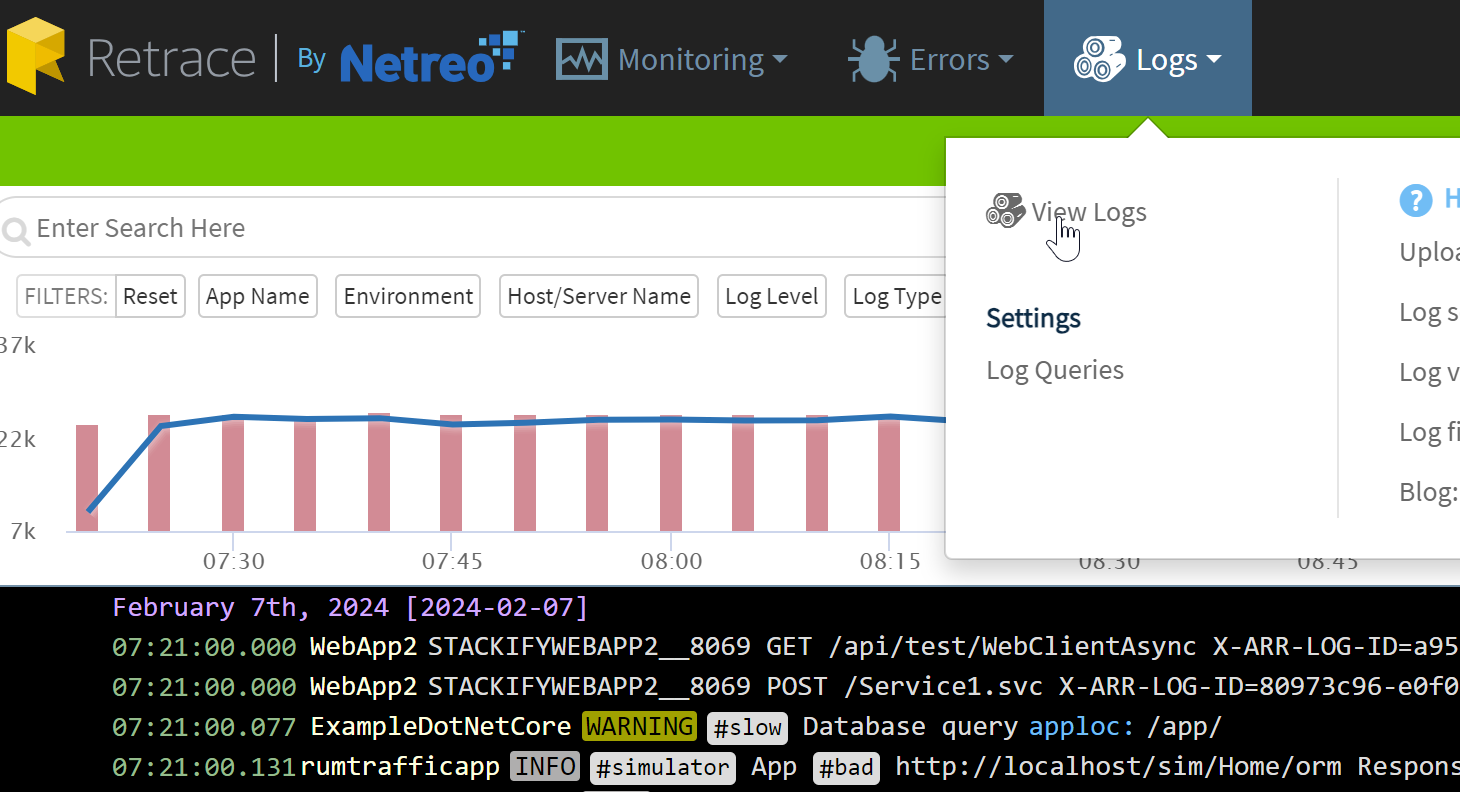
Apply any desired filters or fields to customize the logs being displayed.
Click on the "Export" button to initiate the download within the browser
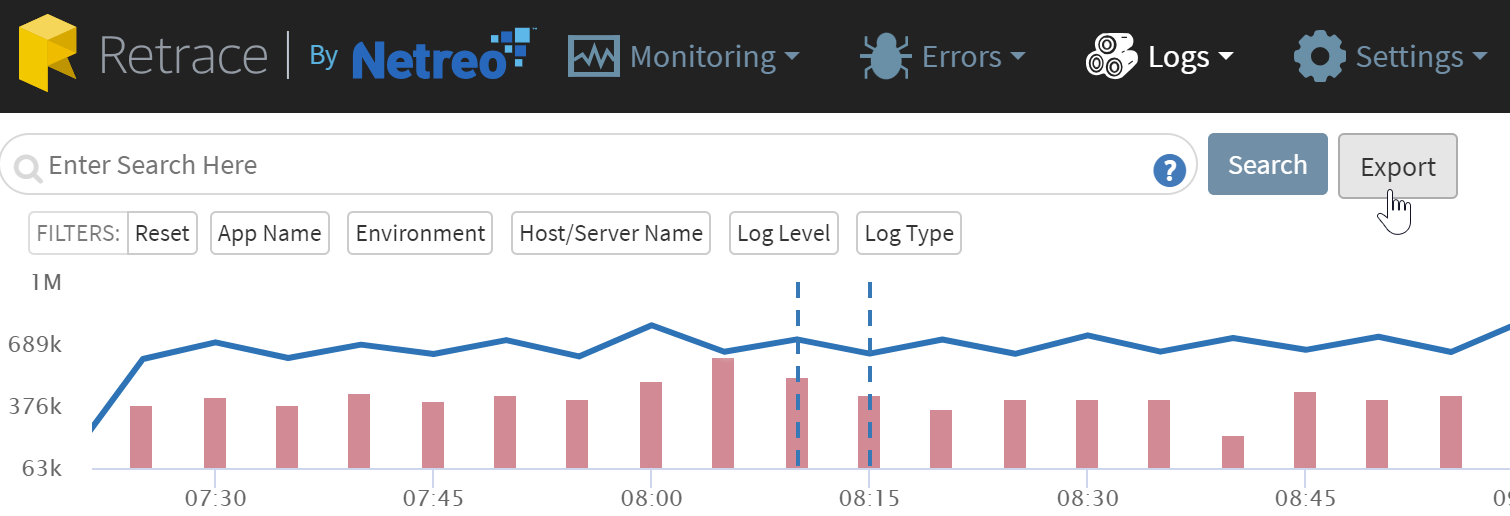
Export Method
- Logs are exported to a zip file containing a
Readme.mdand a.logfile containing the same structure and formatting as applied on Retrace's Logs Dashboard at the time of download. - The exported logs will be downloaded via the web browser and saved to the user's local filesystem.
Export Options
- Users can export logs on demand by manually clicking the "Export" button.
- Automated or scheduled exports will be available later as a future feature.
Log Content and Filters
- Any filters or fields applied to the logs at the time of export will be included in the downloaded file.
The exported files will be limited to 100k of logs or 50MBs, whichever limit is met first.
Security
- Users must be logged into Retrace to initiate the log export process.
Once logs are downloaded off the Retrace platform, they can be viewed offline without any authentication required.
Troubleshooting
- In case the log export file cannot be completed initially in the browser, an email will also be sent to the user with a download link to initiate the download again.
- Users may need to log into Retrace to reauthenticate for initiating the download from the email link.

