- 2 Minutes to read
- Print
- DarkLight
- PDF
Slack
- 2 Minutes to read
- Print
- DarkLight
- PDF
Slack Integration Page
This integration will allow you to receive updates in a chosen Slack channel when an alert is triggered in Retrace. To execute the integration, log in to your account and click on the Settings tab as shown below. Under the Integrations, click on the Slack link.
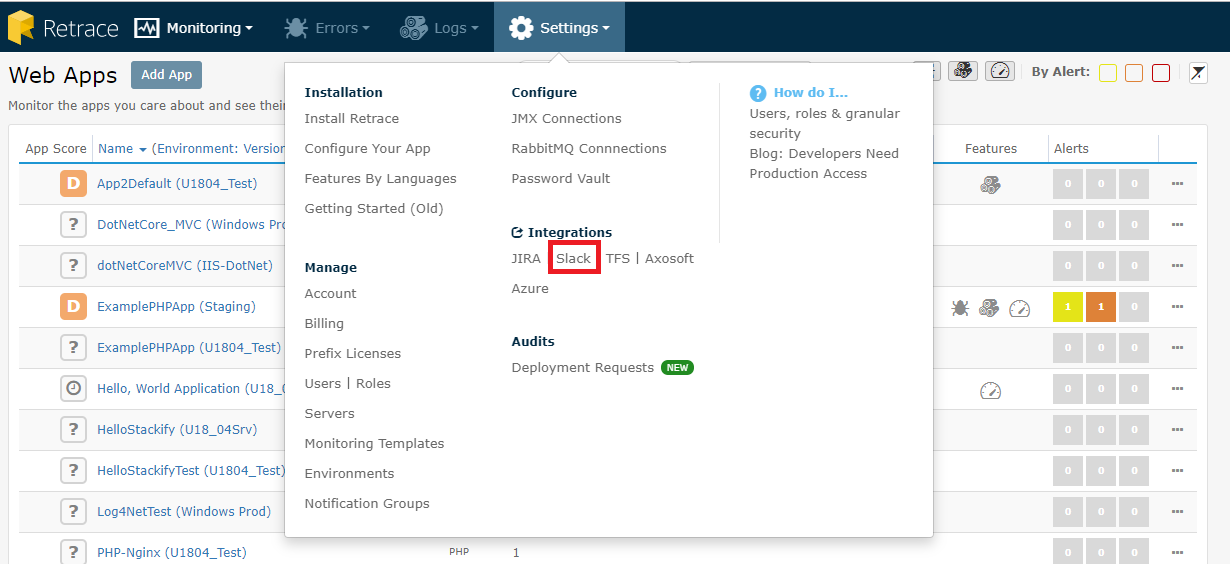
Then, you will be directed to the Webhook URL page. Click on the URL to enable Webhook integrations as highlighted below.
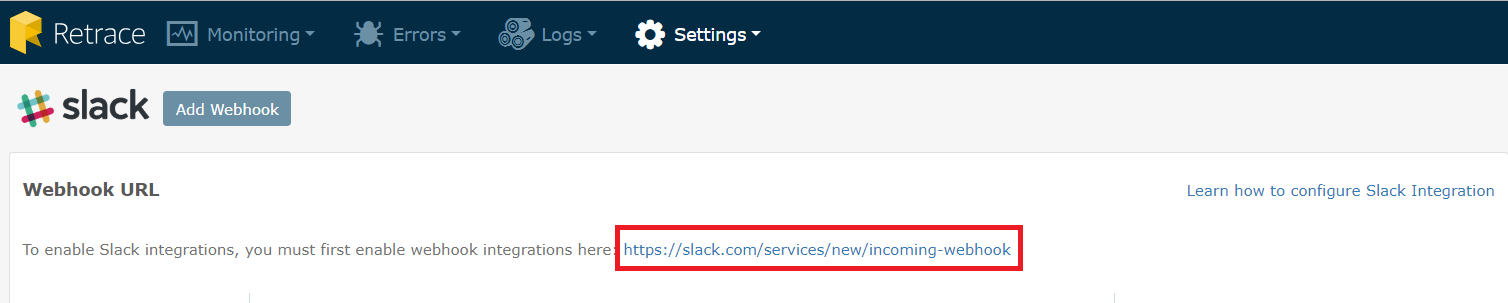
Webhook Settings
You will be directed to the Incoming Webhooks page. Here you can choose your slack channel wherein your Incoming Webhooks will post messages coming from Retrace. Once you are done with the channel assignment, click on the Add Incoming Webhook Integrations button.
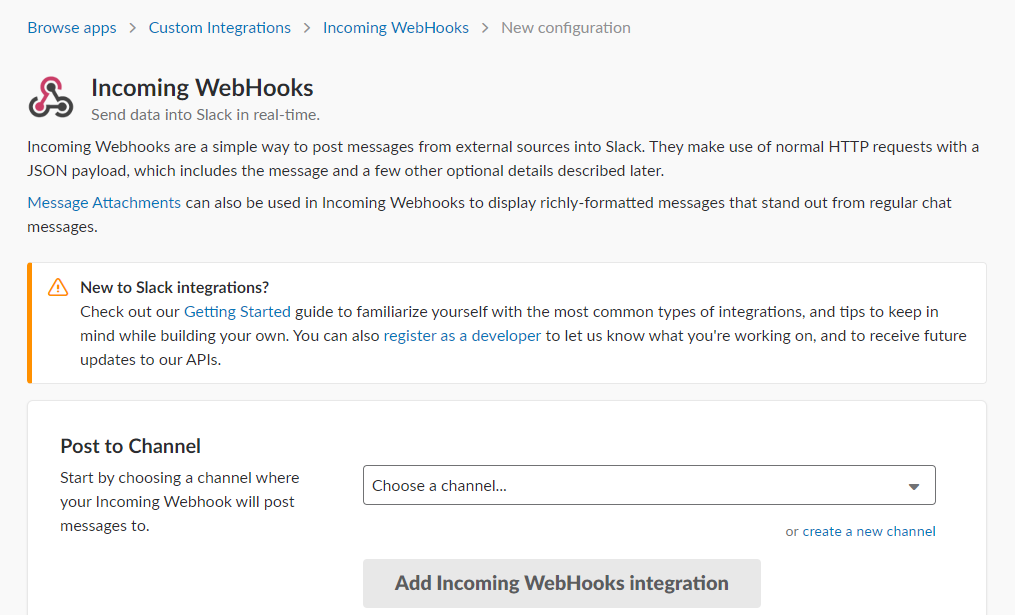
Webhook URL
Again, you will be directed to the next page wherein you will see a Webhook URL as shown below. Copy the URL and go back to the Webhook URL page under the Settings tab in Retrace.

Click on the Add Webhook button. This feature will allow you to add more Webhook URLs depending on your preference.

On this page, provide a Description and paste the URL in the textbox and once you are done, click Save to complete the configuration process.
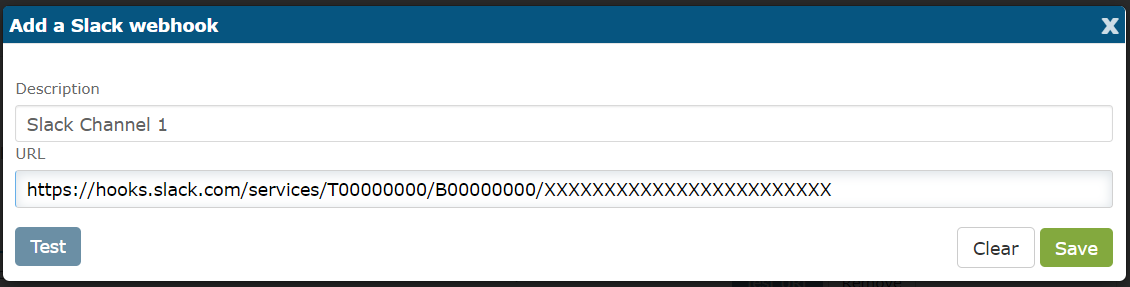
Adding Slack to a Notification Group
Slack can be added to any Notification Group from the Contacts tab, just like a User or a Contact. Go back to the Settings tab and click on the Notification Groups.
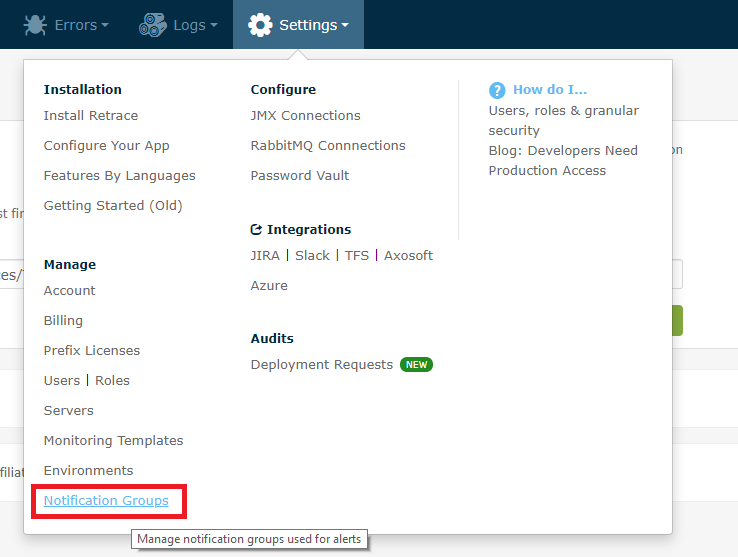
For example, in this page, click on the Client Support notification group name.
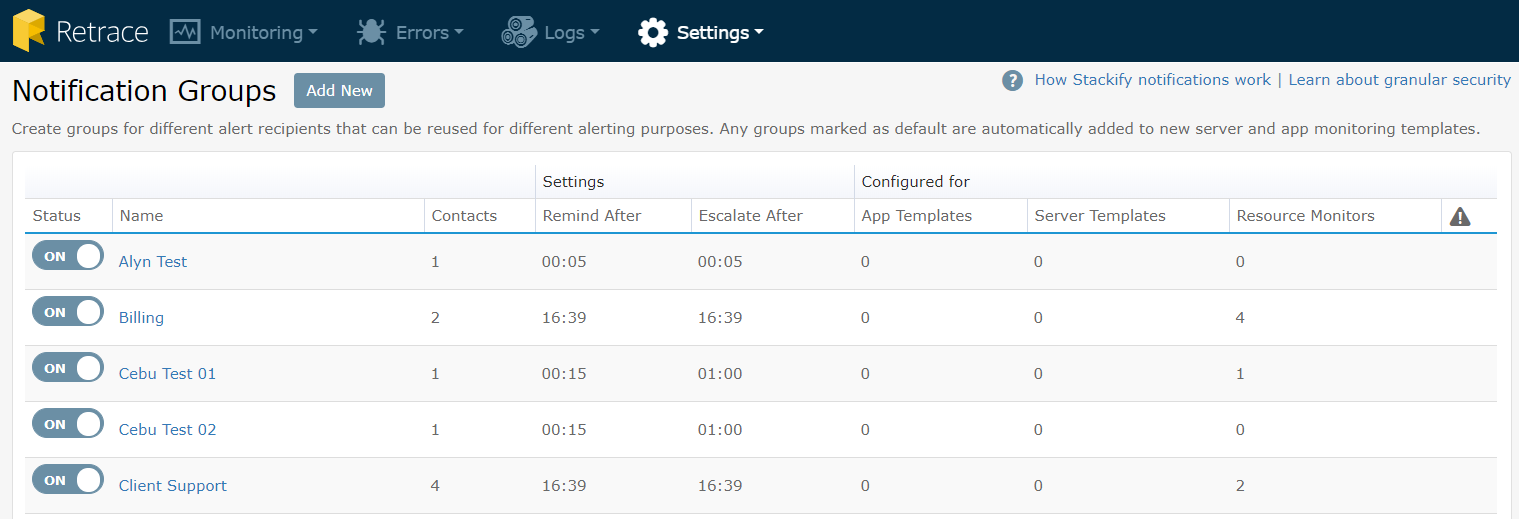
Click on the Contacts tab and under App Integrations, you can see that Retrace offers multiple Slack App Integrations. Next, click on the Slack button.
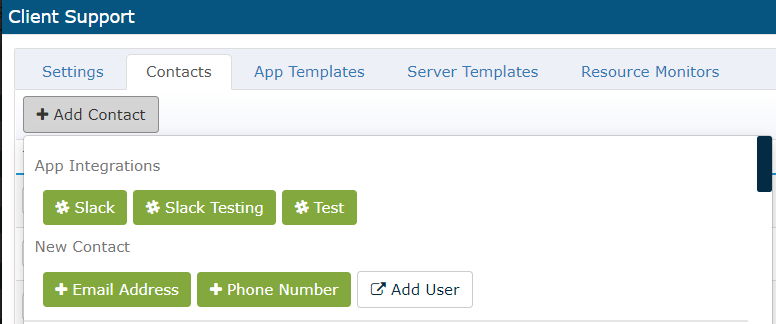
In here, you can configure the types of alerts that will send notifications and what kind of notifications to send into your Slack channel.
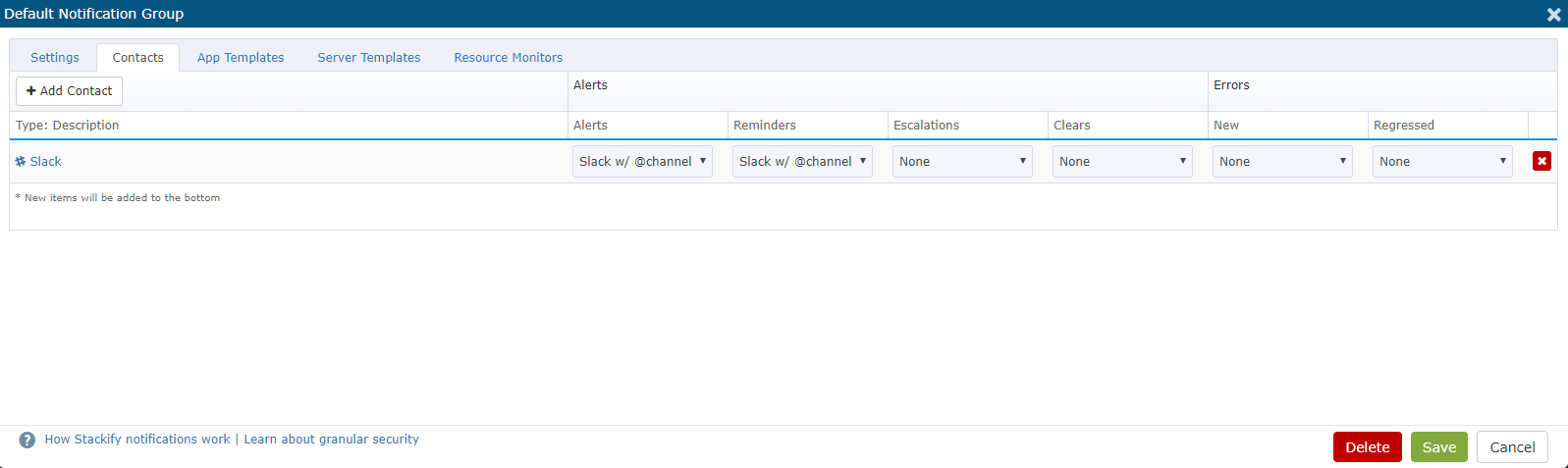
You can now go back to the Webhook URL page and test the integration. Click on the Test tab and a successful notification will pop up. Since, Retrace is capable of accepting multiple Webhook URLs, you can also remove a URL based on your prefence by using the Remove button.
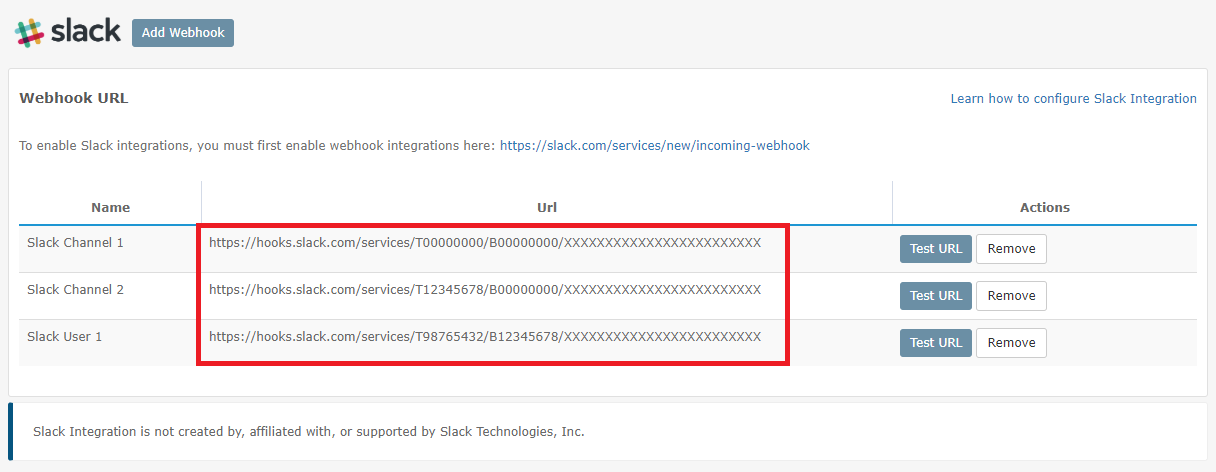
Viewing Stackify Alerts in Slack
Once you have properly configured the Slack integration, you will see incoming Stackify alerts in the Slack app.
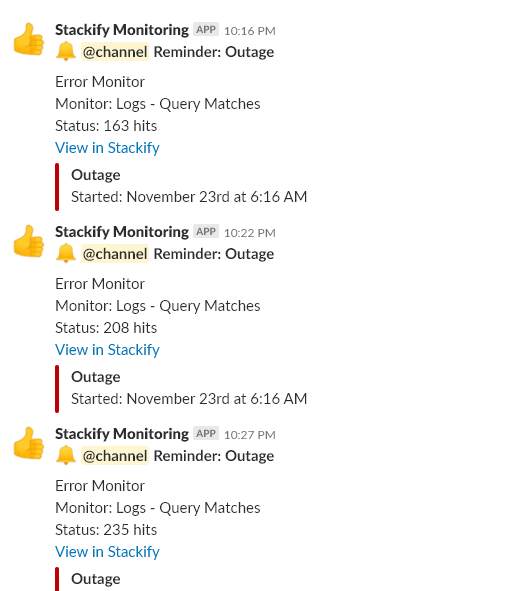
By clicking on the View in Stackify for a particular alert, you will be able to examine the details of the alert in the Retrace portal as shown below.
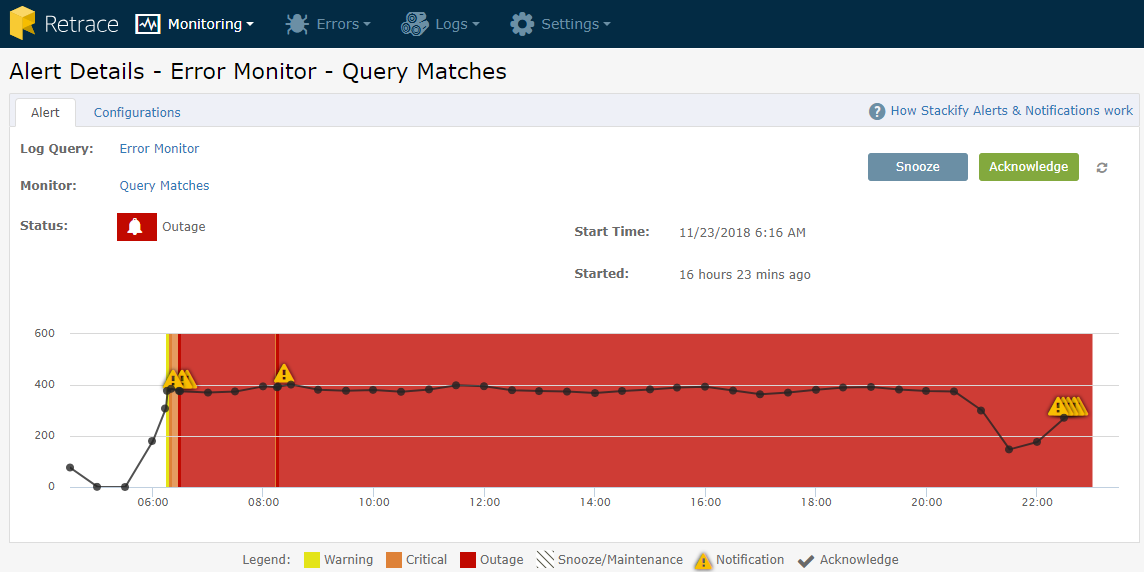
Slack is also supported by iOS and Android which makes it easy to receive notifications via your mobile devices.

