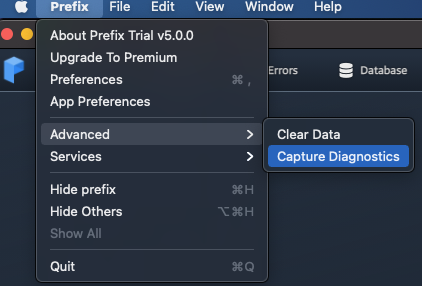- 1 Minute to read
- Print
- DarkLight
- PDF
Troubleshooting .NET Prefix
- 1 Minute to read
- Print
- DarkLight
- PDF
Troubleshooting Steps:
1. Verify that the .NET profiler supports the framework for your setup. Reference our list of Supported Technologies for .NET.
2. If you are running/deploying your application through Visual Studio, verify that the Stackify.json file is a part of your project and set to "Copy Always" in the "Copy to output folder" properties.
3. Verify that the environment variables are the correct CLSID:
- COR_PROFILER:
{cf0d821e-299b-5307-a3d8-b283c03916da} - CORECLR_PROFILER:
{cf0d821e-299b-5307-a3d8-b283c03916da}
And the correct system variables are present:
- COR_PROFILER_PATH_32:
C:\ProgramData\Stackify\Profiler\x86\Stackify.ClrProfiler_x86.dll - COR_PROFILER_PATH_64:
C:\ProgramData\Stackify\Profiler\x64\Stackify.ClrProfiler_x64.dll - CORECLR_PROFILER_PATH_32:
C:\ProgramData\Stackify\Profiler\x86\Stackify.ClrProfiler_x86.dll - CORECLR_PROFILER_PATH_64:
C:\ProgramData\Stackify\Profiler\x64\Stackify.ClrProfiler_x64.dll
The easiest way to validate the environment variables set for a process is through a Microsoft utility called Process Explorer. With this tool (when ran as an Administrator) you can navigate to a process, click on the Environments tab and then confirm the Profiler IDs.
4. If the CLSIDs do not match in step 3 (due to an older version of Prefix, a different profiler being loaded, or some other reason), the next step is to manually set the values as System Environment Variables:
- Click the Start/Windows button and type in "Edit the System Environment Variables"
- When the window opens, select the button on the bottom right that reads "Environment Variables"
- The next window contains 2 lists, the top is User and the bottom is System, you will need to change the info for both.
- Edit the
COR_PROFILERandCORECLR_PROFILERvariables with the value of{cf0d821e-299b-5307-a3d8-b283c03916da}then click OK. (If these variables are missing for some reason, you should create them) - Restart Visual Studio and/or IIS
- If you are still having some issues after following the above steps, please grab the Prefix Diagnostics file and send it over to the Stackify Support team.
To gather diagnostics:
Navigate to theApp MenuorTray Menudepending on your operating system
Select the Advanced option
Select Capture Diagnostics option and save the file to your desired location