- 3 Minutes to read
- Print
- DarkLight
- PDF
Overview
- 3 Minutes to read
- Print
- DarkLight
- PDF
Use Retrace to see all active alerts in a single location under the Alerts page. Here, all active alerts are grouped for easy visibility across the install base. You can also respond to alerts from the Alerts page.
Alerts
From the Alerts page, sort alerts (within each server group) either by Name or Alert Started time. You can also acknowledge alerts from the Alerts page.
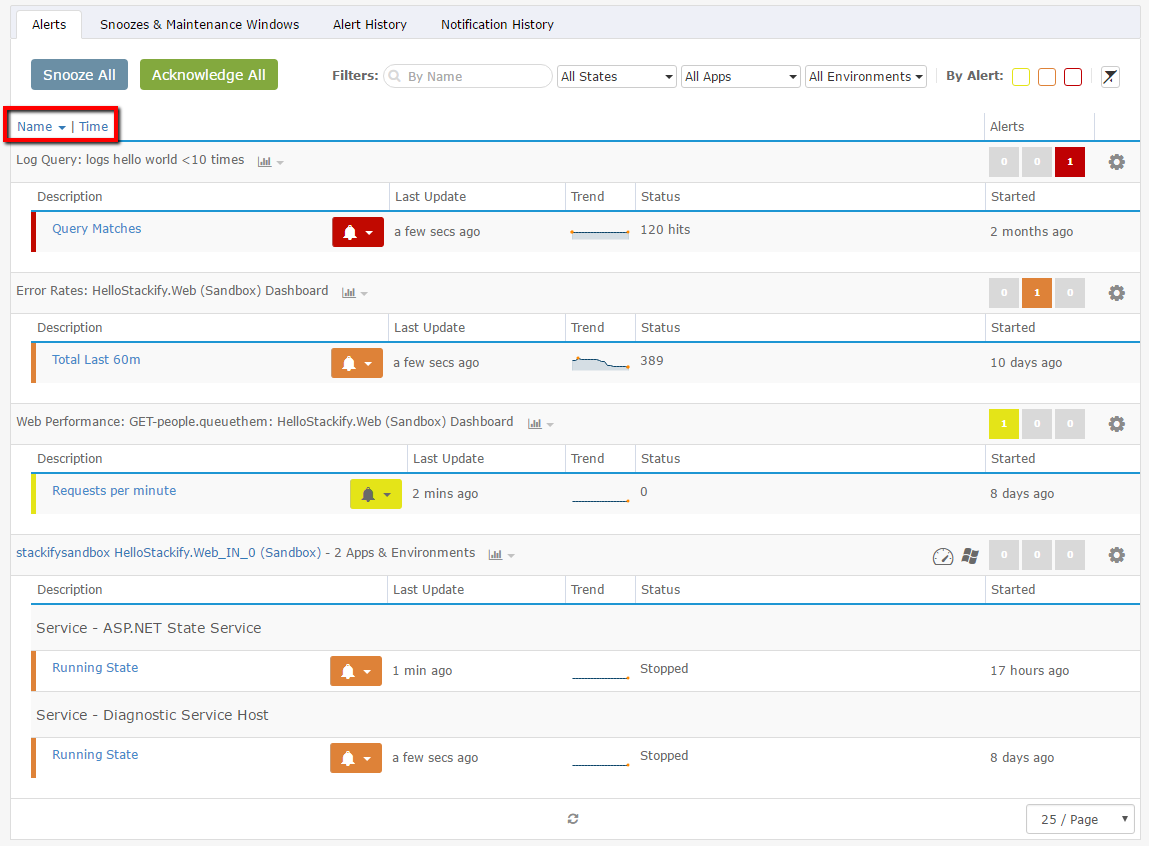
Alert and Notification History
View all global alerts and notifications that are triggered in the Alerts and Notification History. In the Alerts History you can see the alert and where it came from, and in the Notification History you can see which recipients were notified and how.
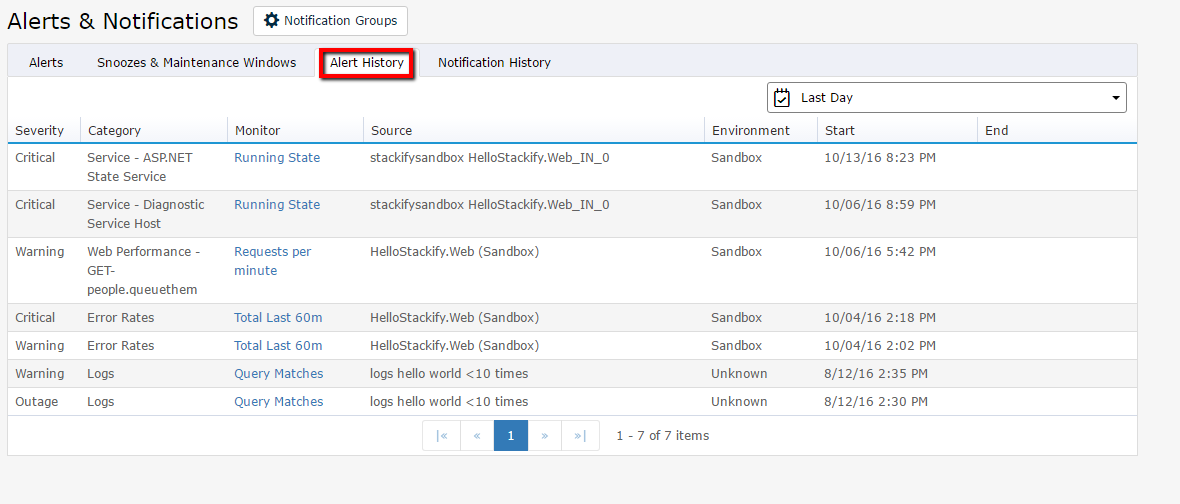
Notification Groups
Notification Groups can be configured to control who gets certain notifications. Read more in the Notification Groups article.
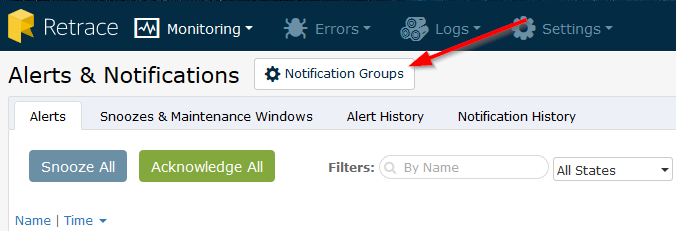
Snoozing and Acknowledging Alerts
Retrace offers you two ways to respond to Alerts: Acknowledge and Snooze. Acknowledging an Alert is effectively shutting down email and SMS notifications until the alert "cycles" (more on that further down). When Snoozing an Alert, you make a choice to silence Notifications either for yourself or for everyone for a specific window of time.
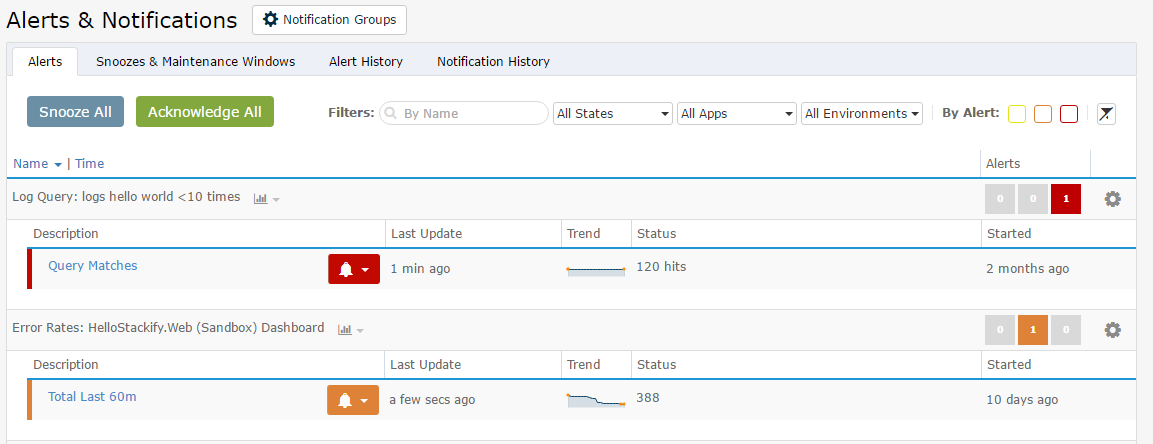
Snoozing and Acknowledging from the Alerts Page
Clicking the Alert gives you the option to Acknowledge or Snooze.
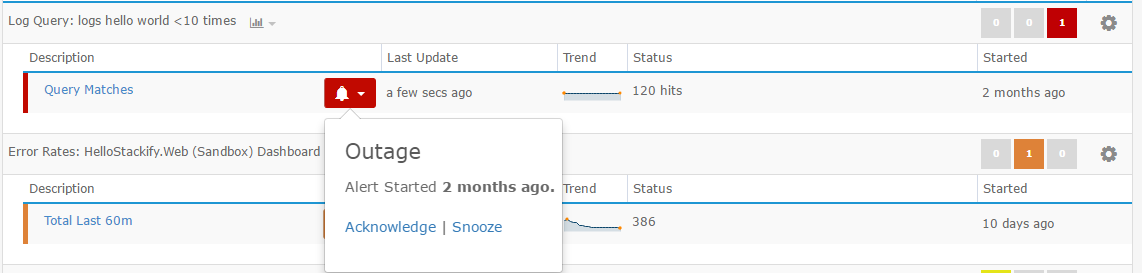
Acknowledging an Alert
When you choose to Acknowledge, you tell Retrace that someone is responding to the issue, and further Notifications are no longer necessary until there is a cycling and reintroduction of the Alert. In other words, unless the event causing the Alert dies down and then comes back again, don't send any more notifications.
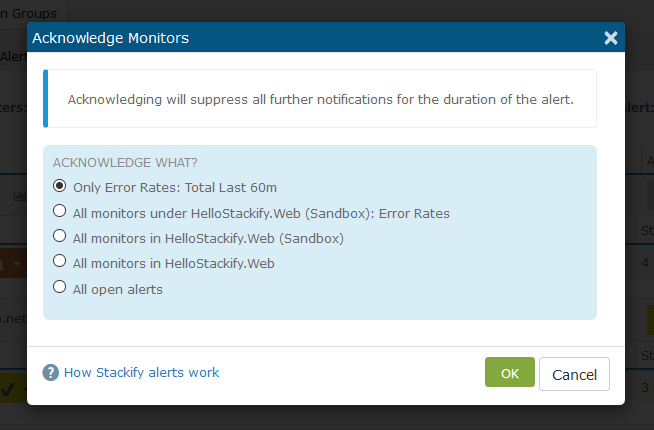
From the Global Alerts page, you can choose to Acknowledge just one particular Alert or all Alerts for a specific server. Once an Alert (or all Alerts for the server) are Acknowledged, no more Notifications go out for that Alert or server to any of the Notification Groups.
Snoozing an Alert
Snoozing an Alert pauses the Notifications from sending out emails and SMS messages for a specified period of time. If you choose to Snooze an Alert instead of Acknowledging it, you have a couple of choices to make.
- You can either Snooze for yourself, meaning all others who are in the chosen Notification Groups continue to receive Notifications until someone finally Acknowledges the Alert or until the problem is resolved.
- You can Snooze for everyone, meaning no one receives Notifications during the specified time.
As with Acknowledge, you can choose whether this Snooze applies only to the individual Alert or to all active Alerts on the chosen server, or you can choose to snooze all active alerts universally. Use the slider to specify the time for the alerts to be snoozed.
Maintenance Windows
Use Maintenance Windows to suppress all alerts for a configured amount of time. This is useful for scheduled maintenance or eliminating alerts when exceeded monitor thresholds are expected temporarily.
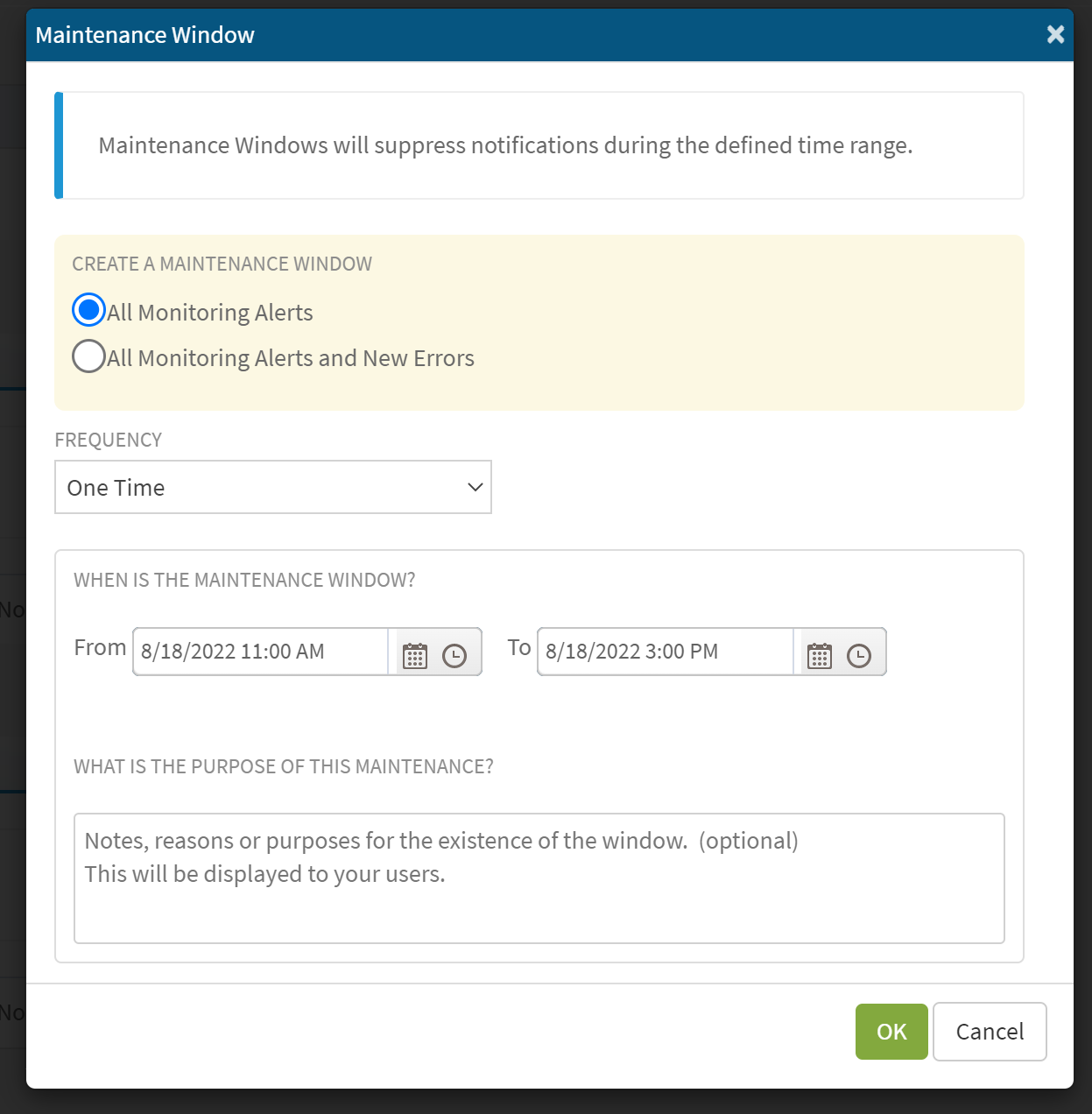
For information about configuring maintenance windows, see Maintenance Windows.
Snoozes and Maintenance Windows Settings
The Snoozes and Maintenance Windows tab presents a list of all snoozed alerts and maintenance windows. The chart also tells you who the snooze is targeted for and how long it is in effect. Use the icons on the right to remove or extend snoozed alerts or maintenance windows.

Active Maintenance Windows appear on the top menu bar. Click the banner to go to the Snoozes and Maintenance Windows Settings tab where you can remove or extend the window.
Alerts in the App Dashboard
You can also work with alerts and notifications within a specific App Dashboard. The scope is set to the current App and Environments selected.
Viewing Alert and Notification History
Alert History Tab
The Alert History tab shows alerts for the selected Environments and all relevant information including severity, error category, brief description, device (if applicable), the environment that the alert originated from, start time, and end time if the alert has cleared.
Notification History Tab
The Notification History tab lists all recent notification emails and SMS messages that were sent for the app in the selected Environments.
Snoozing and Acknowledging Active Alerts
Ackowledge and Snooze Active Alerts from the Monitoring tab.

Acknowledging Alerts in App Dashboard
In this scenario, you can Acknowledge all active Alerts for the chosen App across all active environments.
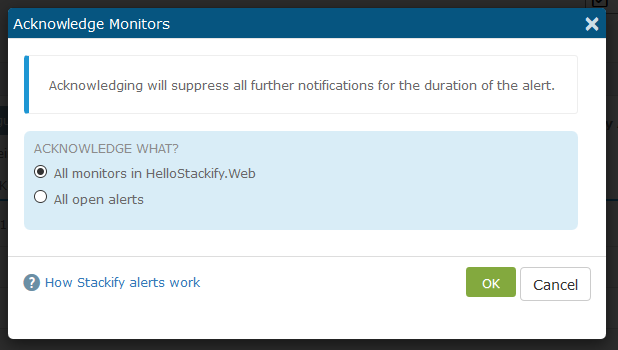
Snoozing Alerts in App Dashboard
Snooze also applies from the App Dashboard across all monitors for the App within the selected environment, with the remainder of the functionality the same as above.

