- 1 Minute to read
- Print
- DarkLight
- PDF
PHP APM with AWS Fargate
- 1 Minute to read
- Print
- DarkLight
- PDF
This document details how to install the PHP APM Profiler in your PHP application running on AWS Fargate.
Stackify supports AWS Fargate by adding our Retrace Container to your AWS Fargate tasks.
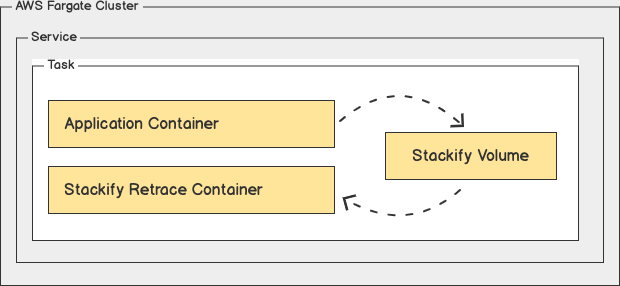
The configuration is in two parts; adjusting your Dockerfile config to include the appropriate Stackify profiler and then adjusting task/container definition configuration in AWS Fargate. The configuration details are provided below in JSON samples.
PHP Application Setup
Dockerfile Configuration
Adjust your Dockerfile to include the PHP Profiler.
RUN mkdir -p /stackify-php-apm && \
cd /stackify-php-apm && \
wget https://download.stackify.com/stackify-php-apm/stackify-php-apm-latest.tar.gz; tar -zxvf stackify-php-apm-latest.tar.gz; rm stackify-php-apm-latest.tar.gz && \
./install.sh
RUN echo "[stackify]" >> [php_dir]/php.ini && \
echo "extension=stackify.so" >> [php_dir]/php.ini && \
echo "stackify.application_name=PHP Application" >> [php_dir]/php.ini && \
echo "stackify.environment_name=Production" >> [php_dir]/php.ini
Adjust [php_dir] to point to your PHP configuration path.
Task Configuration
- Add the stackify volume to the task definition:
{
"volumes": [
{
"name": "stackify"
}
]
}
- Add the stackify-retrace container to the task definition:
{
"containerDefinitions": [
{
"name": "stackify-retrace",
"image": "stackify/retrace:latest",
"memoryReservation": "512",
"essential": true,
"environment": [
{
"name": "STACKIFY_KEY",
"value": "[YOUR_ACTIVATION_KEY]"
},
{
"name": "STACKIFY_ENV",
"value": "[YOUR_ENVIRONMENT_NAME]"
},
{
"name": "STACKIFY_DEVICE_ALIAS",
"value": "AWS Fargate"
}
],
"mountPoints": [
{
"sourceVolume": "stackify",
"containerPath": "/var/stackify"
}
]
}
]
}
Note: Replace [YOUR_ACTIVATION_KEY] and [YOUR_ENVIRONMENT_NAME].
Use Image stackify/retrace-arm64 if running on an ARM processor.
- Add stackify mount points to your application container definition:
{
"containerDefinitions": [
{
"mountPoints": [
{
"sourceVolume": "stackify",
"containerPath": "/usr/local/stackify"
}
]
}
]
}
Verify
Start up your PHP application task and make requests. You can then verify results in the Retrace dashboard.

